Over the next few months we’ll be making some changes to make JobScore’s workflow more powerful. Today’s changes impact tasks, which help you schedule interviews and remind your team to add feedback. First we’ll walk you through a few small tweaks, then describe what’s new.
Task categories are now task types
Simple. Everything works the same. Tasks now have types, just like emails.

Reminders are now sent for all tasks
Previously reminders were only sent for tasks in the phone interview and onsite interview task categories. Reminders are now sent for every task type. Receiving too many email reminders? Edit your task alert settings here:
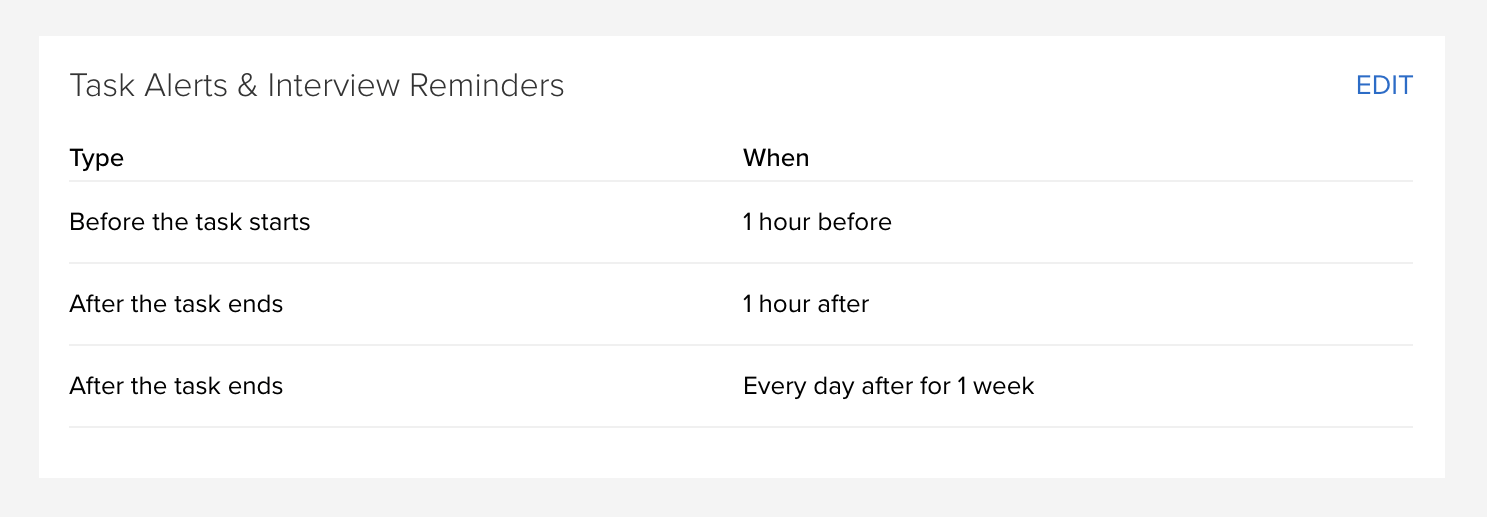
New features that help you click less and do more
Task Templates
Task templates make scheduling even easier. Here’s what’s new:
- When you select a task template it populates the task subject, description, calendar sync setting and more.
- When you select a task type it no longer populates the task subject.
- Task templates are accessible from the candidate action menu, just like note templates and email templates.
Here’s how it all comes together:
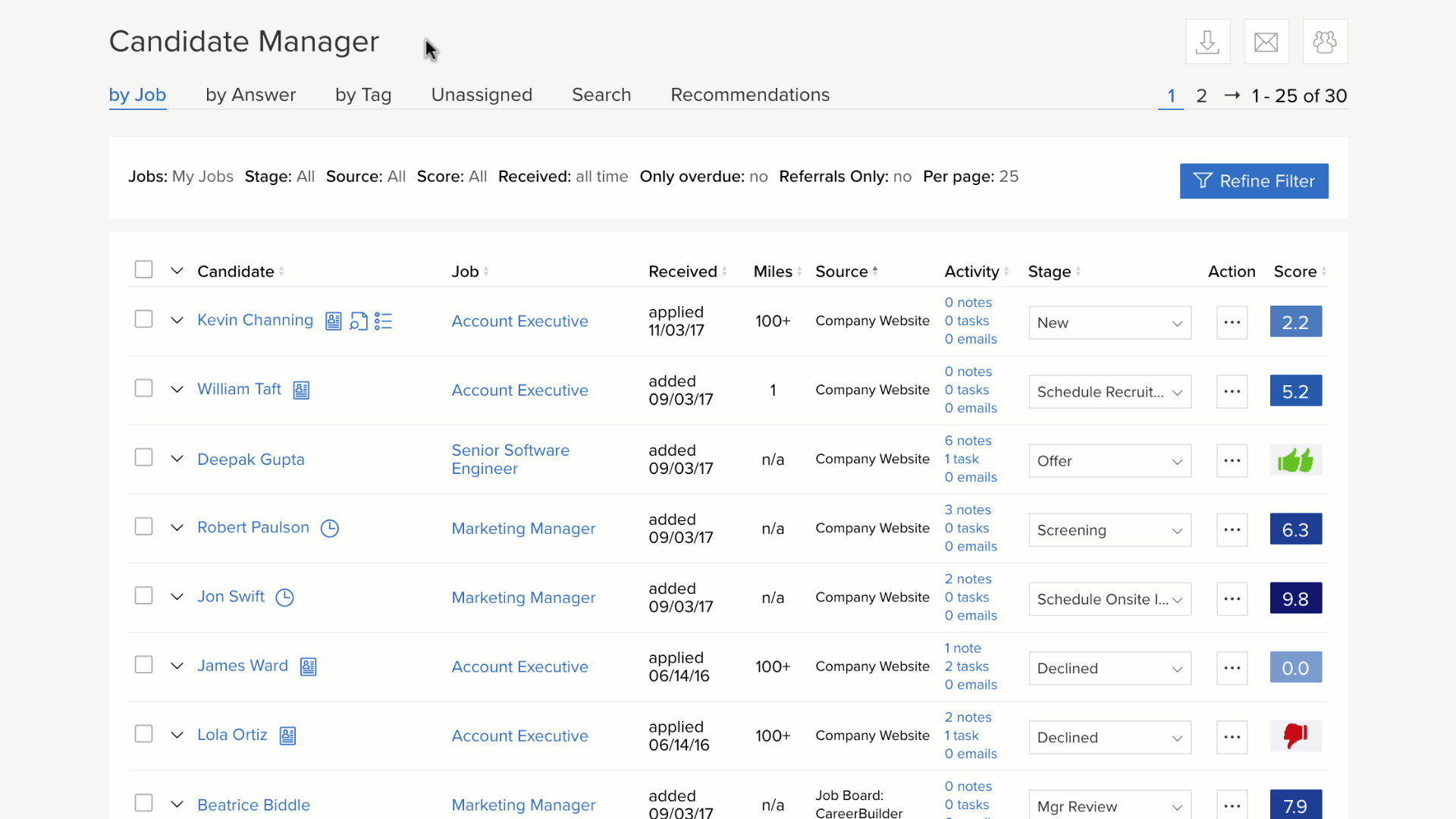
Customers on the professional and enterprise plans can create and use as many task templates as they want. Templates can be added and edited in the admin console or inline, just like note and email templates.
Many of you may not notice task templates right away because a “blank” task template is selected by default. Things intentionally look and work as they did before. This feature is designed to add automation for power users.
Default Duration
Task templates include a new setting called “default duration” that can really help when scheduling interviews. If your phone interviews last 1 hour and your onsite interviews are 90 minutes each, you can change the “default duration” on task templates like this:
Here’s how that works:
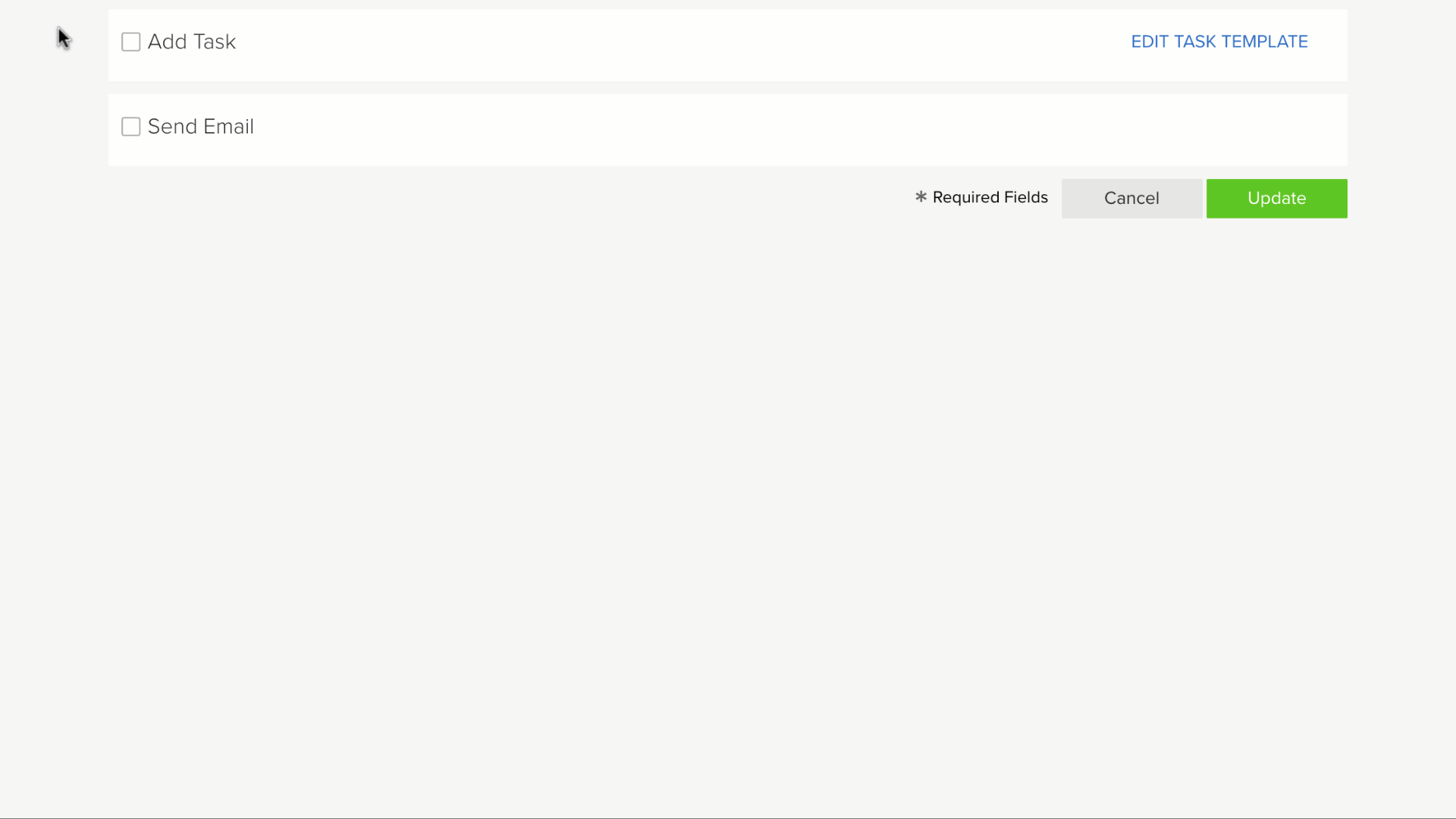
COMING SOON: Populate interview panels with one click
If you regularly schedule interviews using JobScore, it probably still feels like something’s missing… and you’re right!
Today we’re opening up the beta for our “Workflow Templates” feature, which provides the ability to set scheduling preferences for each job. This includes times, people and interview templates for each stage, so all you have to do is select a few times and rooms and you’re done. Here’s how it works:
Scheduling preferences make task templates even better, because you aren’t just populating the subject and description with one click – but the entire interview panel – a huge time saver. If you’d like to participate in the Workflow Templates beta, or just want a setting up your task templates, please contact support@jobscore.com.