Forward Candidate is one of the oldest pages in JobScore. The page is not widely used, but those of you who do use it, love it… and have been asking us to make a few improvements for a while. Your primary requests are:
- Forward candidate templates that pre-populate text to use at different stages of the hiring process.
- Forwarding candidates to your team with one click… the same way you can auto-send emails to candidates… which would bypass the form entirely.
We’re delivering on these great ideas by doing something… unexpected: we removed the forward candidate page entirely. This is because adding a note and including your teammates in the “email note to” area does exactly the same thing as the forward candidate page… you just choose the recipients at the bottom of the add note area instead of the top of the forward candidate page, like this:
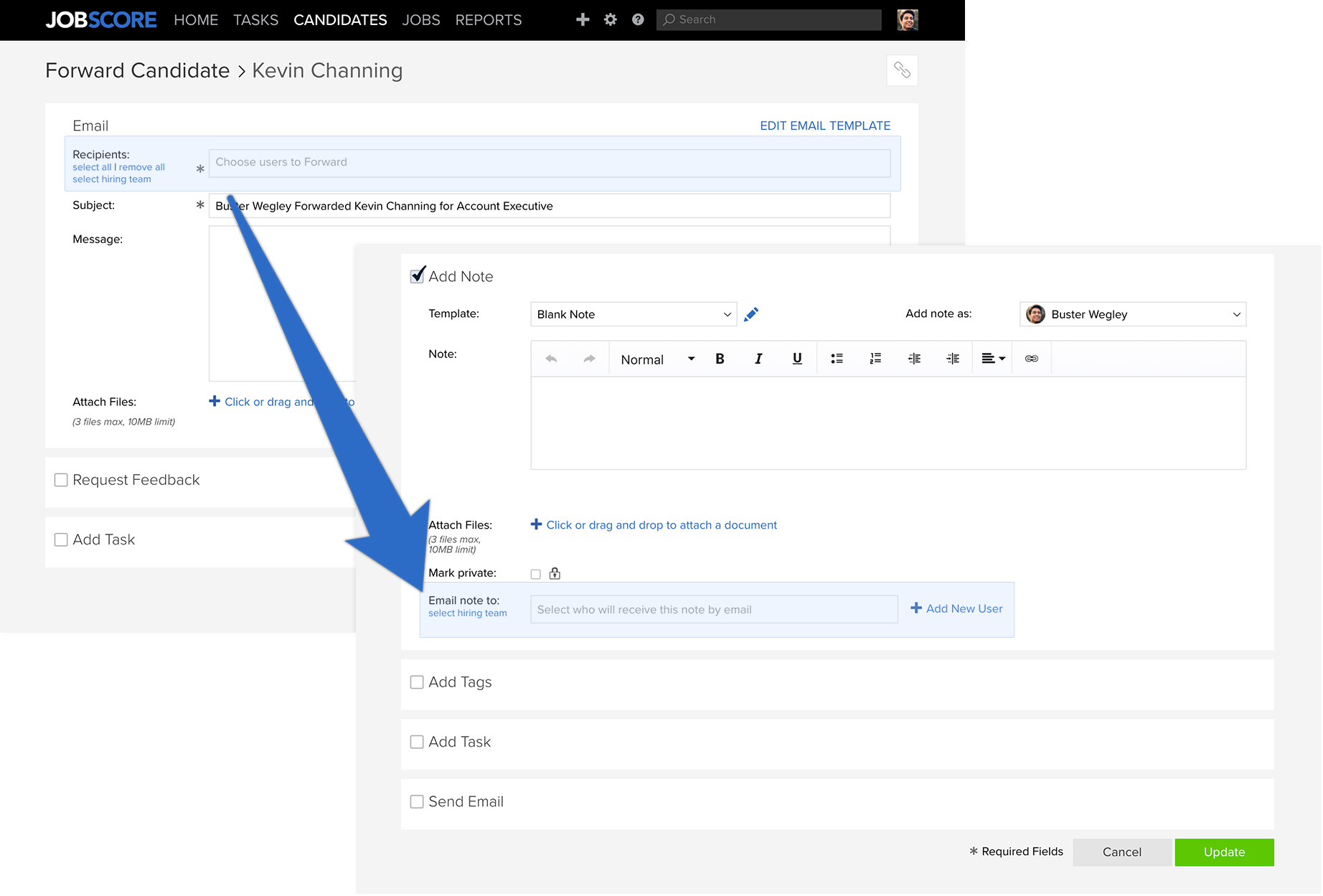
Adding notes on the candidate action page is also more powerful because you can update the candidate’s stage, add tags, schedule interviews and email the candidate as the same time, so you can click less and do more.
The improvements? Notes already have their own templates, so request # 1? Done! The second request, auto-sending candidates to your team, is being delivered as part of our major Workflow Templates release, which is in open beta now. Here’s how folks in the beta can forward a candidate to a teammate with one click:
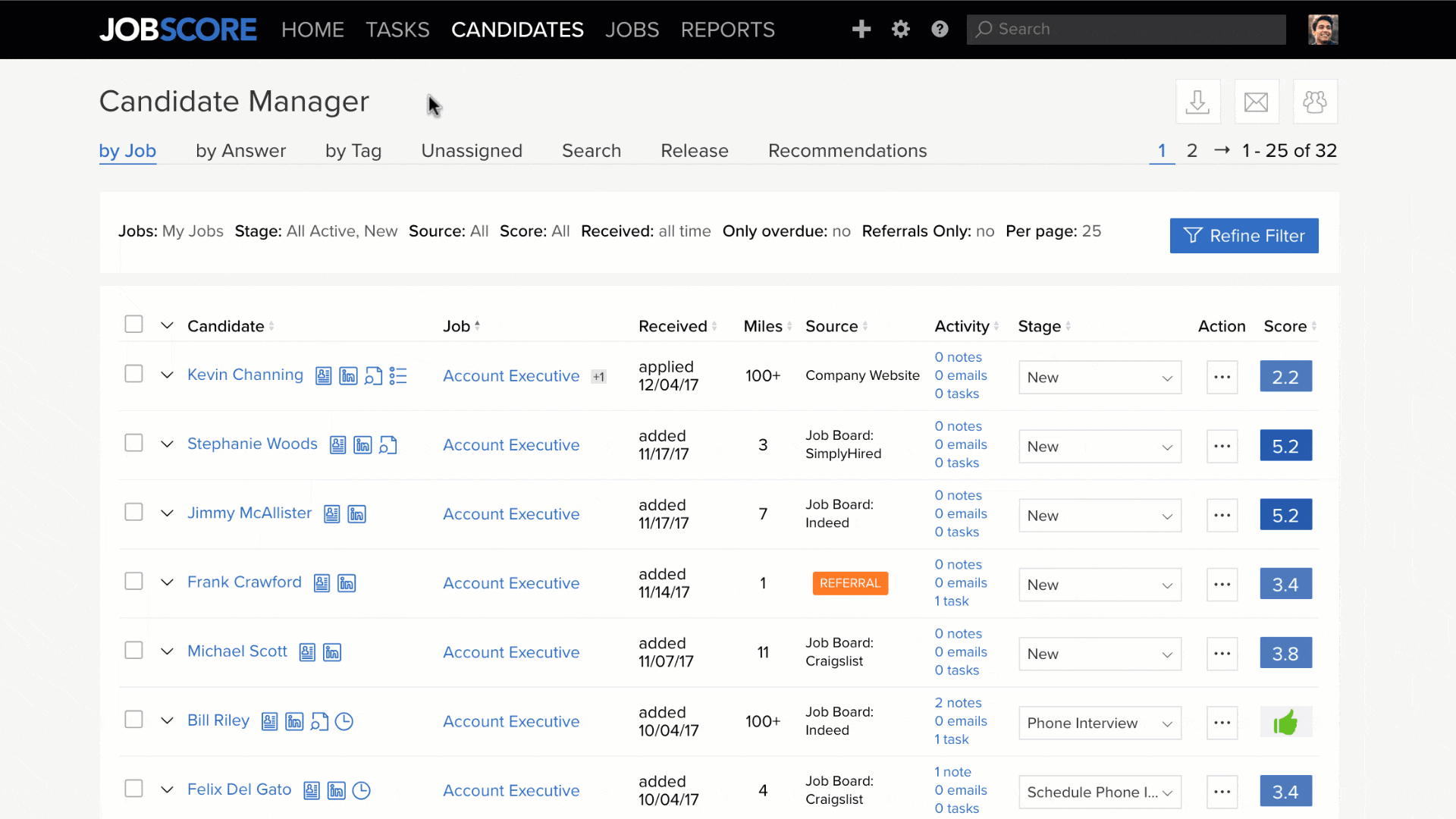
You can also select multiple candidates and forward them all at once. If you want to use this auto-send feature right now, please email support@jobscore.com and ask to join the Workflow Templates beta.
Fear not! The forward candidate option is still shown on the candidate action menu for everyone. However, when you click it you’ll be prompted to add a note and will be shown a message explaining that the forward page has been retired. Here’s what the message looks like:
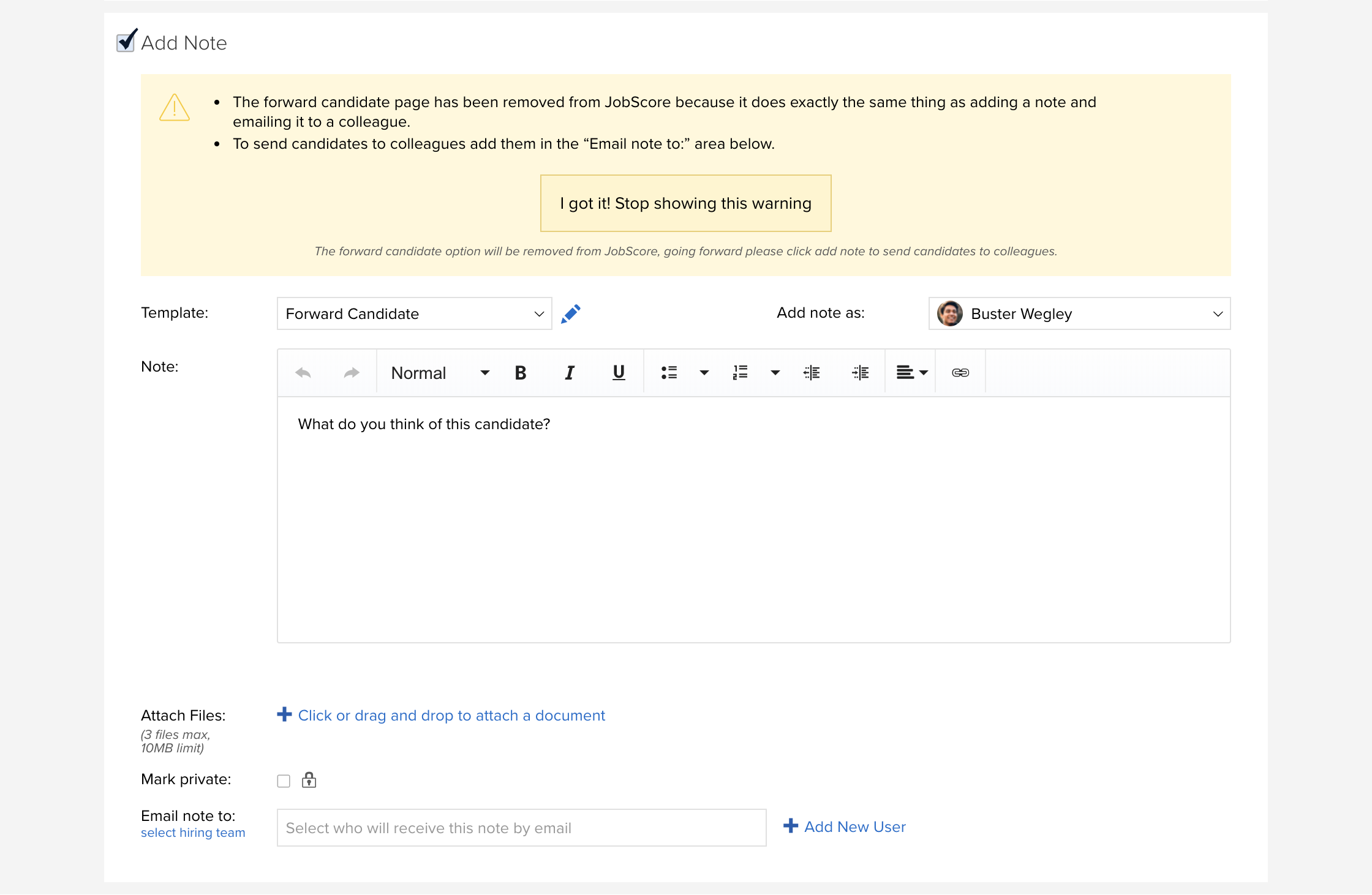
Once the warning is dismissed, the forward candidate option will be removed from the menu and your team will need to select the “Add Note” option to start conversations about candidates.
Happy Hiring!