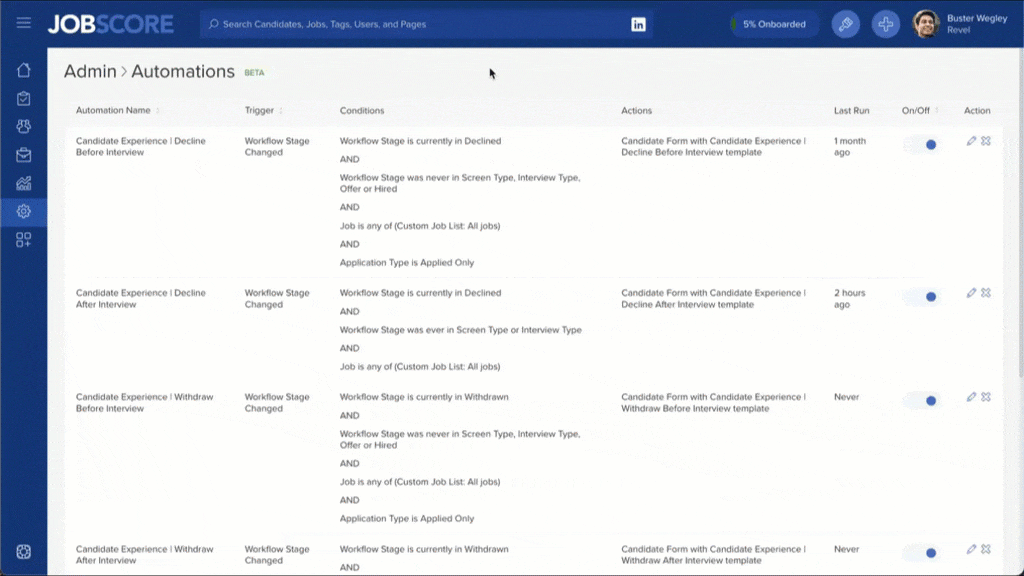
Recruiting software is supposed to save you time. Sometimes you can define clear recruiting rules that, when something happens, you always want the system to do the same thing.
JobScore has done this in a few ways, including:
- When a candidate applies for a job → send them a job application confirmation email.
- When a candidate completes a self-scheduling form → update their workflow stage.
- When a user adds interview feedback → complete the associated task.
The automations feature, also known as “triggers, conditions, and actions” allows you to create and manage your own rules. Each automation includes:
- A trigger that starts an automation.
- Conditions that determine if actions should occur.
- Actions that occur when the trigger happens and conditions are met.
Automations are now in a closed beta. At launch, automations will support:
- Triggers: Workflow stage changed, Applied to job.
- Conditions: Workflow stage is, Job is, Application Type is, Answer is.
- Actions: Change Workflow Stage, Email Candidate, Send Candidate Form, Send Self-Scheduling Request.
We built out flexible automations to support candidate experience surveys, knock-out questions, and knock-in questions.
We’ve made it easy to discover, create, and edit automations throughout JobScore by showing a ![]() automation icon that you can hover over to see what’s going on. For example, you can see the automation icon next to workflow stages:
automation icon that you can hover over to see what’s going on. For example, you can see the automation icon next to workflow stages:
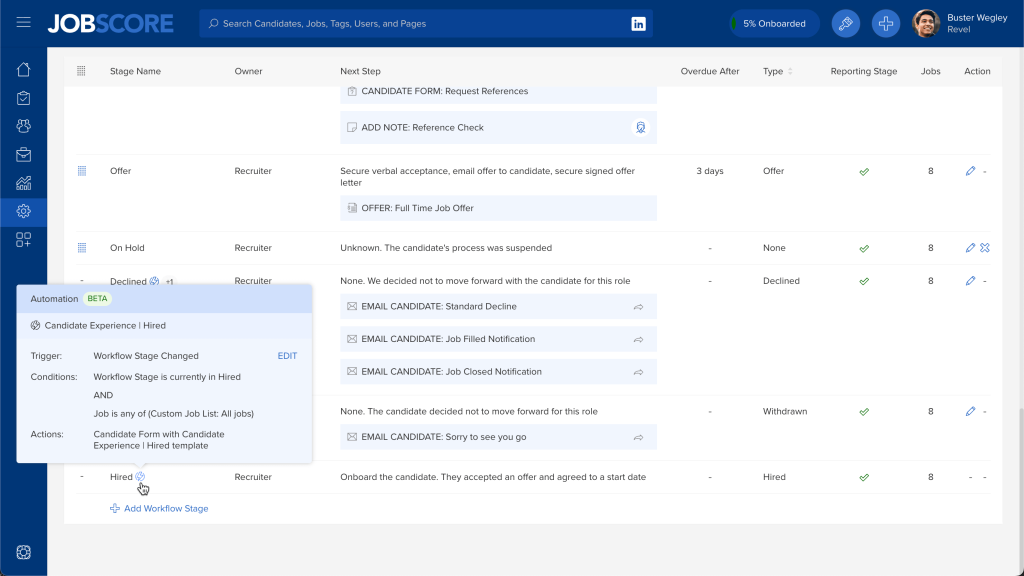
Users with the standard and extended access level on a job’s hiring team can view automations, but only users with the admin and owner access levels can edit them.
To make automations more manageable, they can be viewed, sorted, edited, and toggled on/off from the automations page in the administrative console:
Here’s what it looks like when you add or edit an automation:
When something happens in JobScore because of an automation, it’s recorded in the history, where you can see the details of the automation that triggered the action:
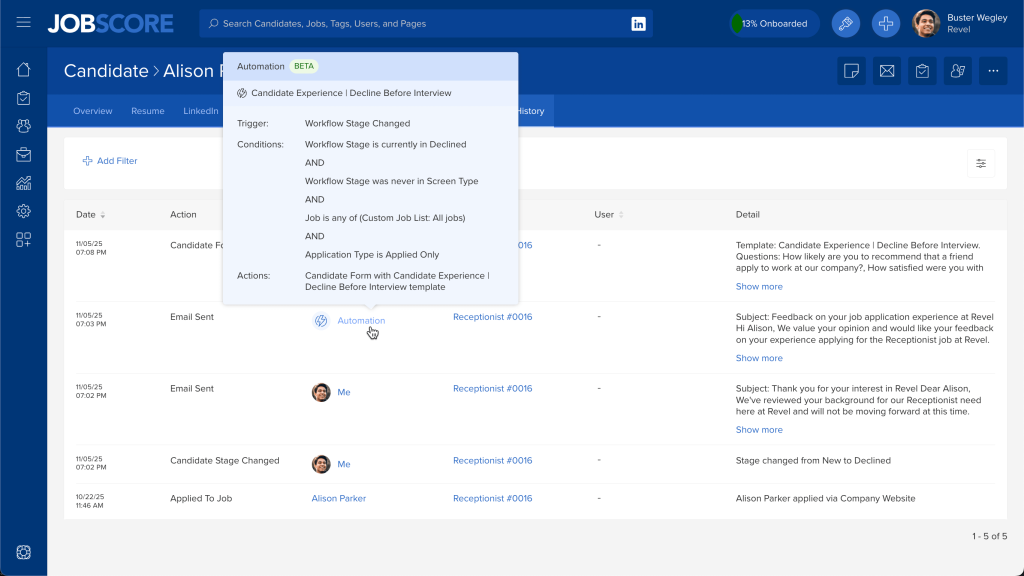
If an automation fails because of a configuration issue, an error will appear on the Automation Errors page. Each row shows the automation that failed, and the candidate it failed for. From there, you can:
- Dismiss the error.
- Click to edit the automation to correct what’s broken.
- Click on the candidate to manually perform the failed action(s). The actions that failed are listed in the error column in the table for your convenience.
We’re planning to add more triggers, conditions, and actions. We’ve added a few automation ideas to the forum. Please vote up your favorites, or add new ideas about how we can help you simplify and improve your hiring.
The automations feature is currently in closed beta. If you’d like to be among the first to try it out, please email support@jobscore.com.
If you don’t activate automations in your account on your own before December 1, 2025 they will be activated for you. We’ll let you know before this happens, and allow you to turn specific automations on and off.